Checkly Dashboards
On this page
You can use Checkly Dashboards to communicate check status and incidents to non-Checkly users. Use them as a status page for your app, a service or as a dashboard on a wall-mounted TV in the office.
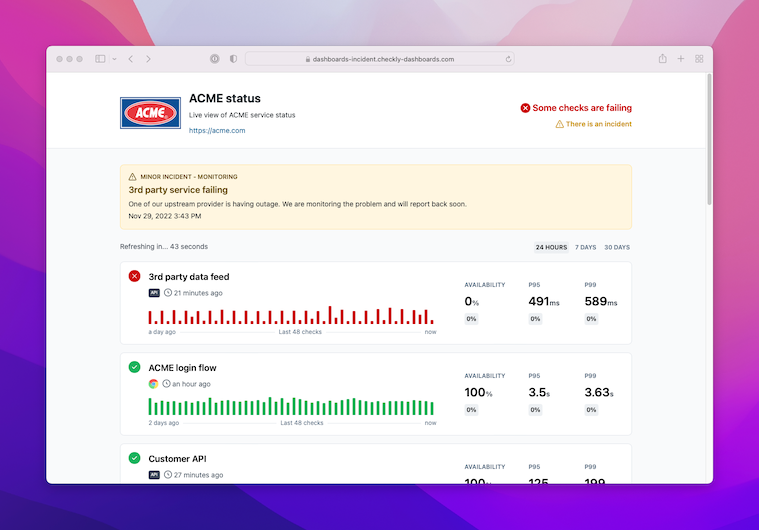
Dashboards allow you to do the following:
- Show the status of all your checks, or a subset by filtering by
tag. - Show the availability and p95 / p99 response times over the last 24 hours, 7 days and 30 days.
- Communicate custom incident messages and maintenance messages.
You can create multiple, distinct dashboards based on your plan. Edit your dashboard by clicking on the Dashboards button on the Checkly dashboard page.
Check out our Checkly Production Dashboard for a live example
Adding checks to your dashboard
You add checks to your dashboards by adding tags to checks and then referencing them in your dashboard. This is how it works:
- First add tags to one or more checks you would like to show. This is done by editing the check(s).
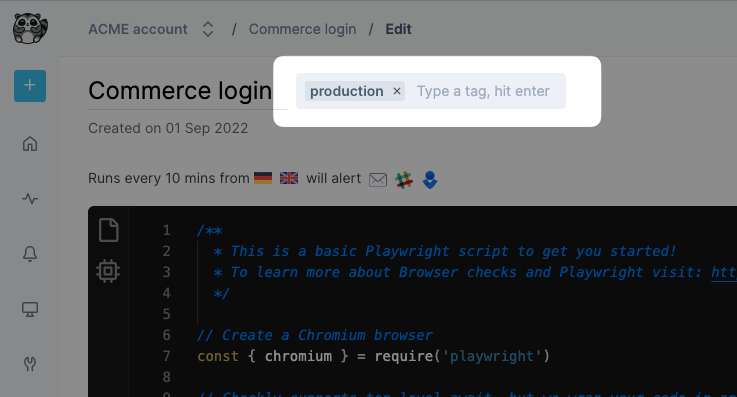
- Then, edit the dashboard to include the tag:
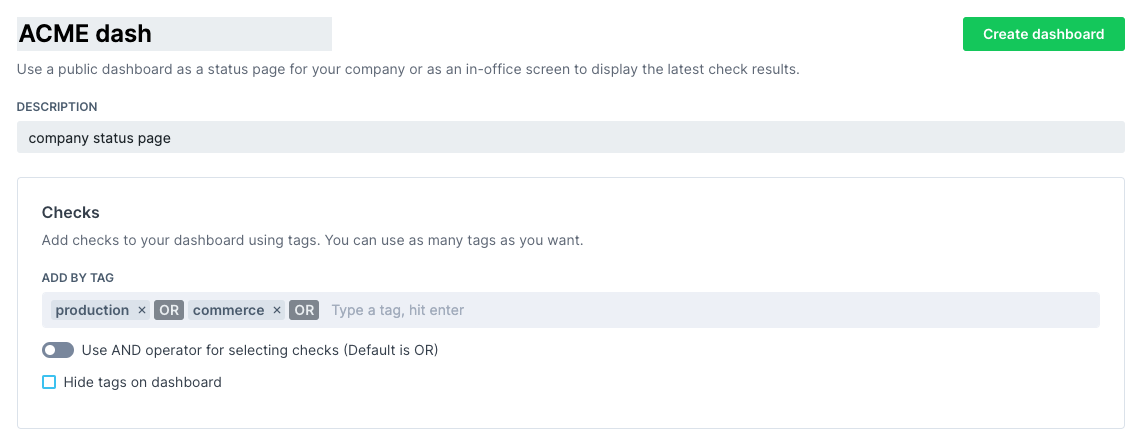
Last updated on December 4, 2024. You can contribute to this documentation by editing this page on Github